
In an earlier article, we looked at different containerization options in Microsoft Azure. In today’s article, we shall start with Azure Container Instances (ACI) and learn the fundamentals. In a later article, we will learn how to perform multi-container applications to ACI.
Azure Container Instances
Azure Container Instances (ACI) service offers a quick and easy way to run containers in the Microsoft Azure cloud. It is as simple as running a container locally using the Docker engine. ACI does not provide full container orchestration. ACI is great for applications that require faster startup times and hassle-free management. ACI runs inside Azure VMs and therefore provides isolation enabled by virtualization.
Let us start by provisioning a simple container instance using a Bicep template. This is an example from Microsoft’s documentation on ACI.
|
|
To provision this, we can use Azure CLI commands.
|
|
Once provisioned, the template returns the public IP address of the container instance. If we browse to this IP, we shall see the following displayed in the browser.
Let us now look at the Bicep template’s contents to understand more about ACI.
Container Groups
In ACI, the containers are created within a container group. The resource type used to create a container group is Microsoft.ContainerInstance/containerGroups. A container group is a top-level resource in ACI. A container group is simply a group of containers scheduled on the same host. Like a Kubernetes pod, all containers within the container group share the lifecycle, network, and storage.
At the time of writing, only Linux containers are supported in a multi-container group.
A container group resource definition contains a collection of container specifications. In the example above, we specified only one container to be created within the group. The properties object within the container resource contains additional properties, such as the image to be pulled for creating the containers, ports to publish, and resource requests and limits.
Each container within this collection is allocated resources specified in the container definition. For example, in the above template, we allocate one CPU core and 2GB of memory to the container. This is called a resource request. We can also set a resource limit. The resource limits of a container instance must be greater than or equal to the resource request. When the resource limit property is not set in the container instance property, the container’s maximum resource usage will be the same as its resource request.
We will learn more about resource allocation in ACI in a later post.
We can specify the restart policy at the container group level. This is done using the restartPolicy property within the container group properties. This property has three possible values – Always, Never, and OnFailure – with Always being the default. Container instances are billed by the second, so using an appropriate restart policy is important. If the restart policy is set to Never or OnFailure, the containers in the container group are stopped and set to Terminated state once the application exits. This configuration will be useful for running serverless workloads that just perform the function and exit. For such containerized applications, setting restartPolicy to Always can be disastrous as ACI continues to restart the container even after the application exits.
What happens when we have multiple containers in a container group? We shall explore that in the next article!
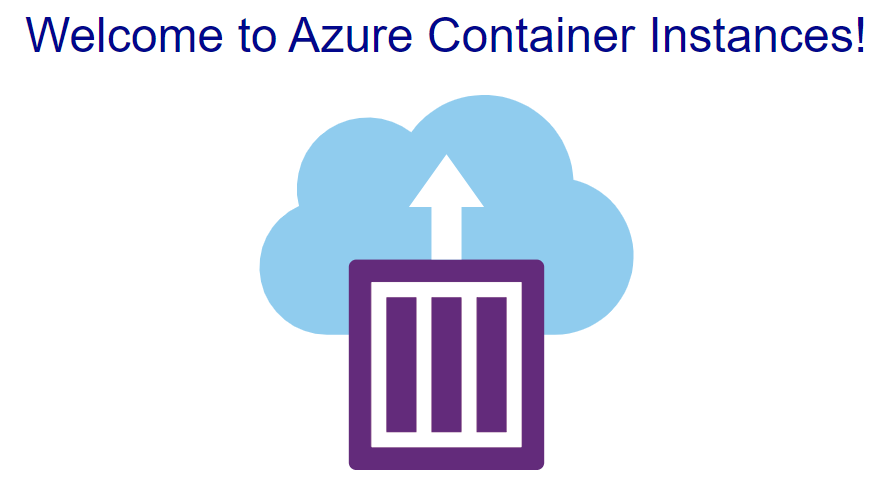
Comments