Passing variables or arguments to an event action in PowerShell
Update: Based on feedback from @ShayLevy, we don’t have to send the background job object to Event action as a variable. It is already available as $event.Sender or just $sender. You can see that in the image below. I just picked up a wrong example to explain the -MessageData parameter. Although, the article originally showed a background job as an example, it was just to show how any object can be passed to event action. For example, if all you want to access is a background job object which you are monitoring using Register-ObjectEvent, you can access the job name using $event.Sender.Name or $sender.Name, job Id using $event.Sender.Id or $sender.Id, and so on.
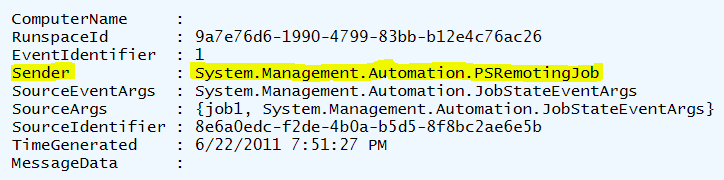
To avoid any confusion, I removed the initial example of background job and updated it with a more generic example.
While working with @LaerteSQLDBA on a SQL SMO related script, I was asked a question on how to pass variables or arguments and access them within an event action script block. The solution is simple. We just use the -MessageData parameter of Register-ObjectEvent. So, all event subscriptions get the object and can be accessed using $event.MessageData and this is what Get-Help for -MessageData property of Register-ObjectEvent tells us.
Let us say, You have a an object which you need to access inside an event registration for some special purpose. And, say that the event scope is different from the object scope.
|
|
Now, when you need to access this variable $foo in the event action or event script block,
|
|
If you observe the event registration, I supplied $foo as an argument to to -MessageData. This makes sure that we have the value of $foo is assigned to $event.MessageData in the event action script block.
So, after the event is raised, if we look a the $event automatic variable:
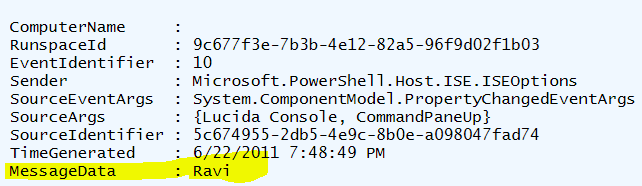
So, $event.MessageData now has the value of $foo. @ShayLevy pointed me to an answer he provided on Technet Forums. Check this for an example on how to pass custom objects, etc.
This is it for today. Hope you found this useful.
Comments
Comments Require Consent
The comment system (Giscus) uses GitHub and may set authentication cookies. Enable comments to join the discussion.